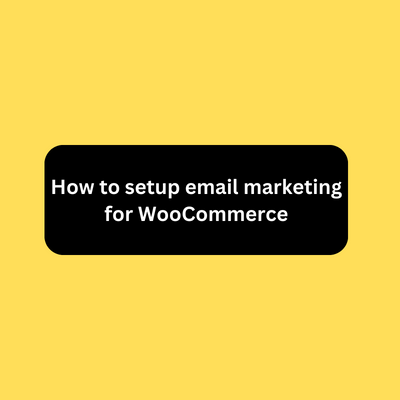In Woocommerce you can setup email marketing to send promotional emails to your customers which can increase your sales by %50 if you have a good marketing plan.
To setup email marketing for woocommerce you need to link your website with an email marketing provider that will be directly connected with woocommerce and collect emails from your checkout page and any offer you provide.
How to collect emails from your woocommerce webshop?
Firstly you need to link woocommece with a good email marketing provider like Getresponse. To start with a free account you can click on this link.

Firstly You need to create A list that will contain your customers emails
To create a list login to your Getresponse account and go to contacts. Then “create a list” then give your email list a name like “my website customers email list”. This list will be for customers who made a purchase on your website. Later on you can create another list for your email subscribers or anything you want.

Secondly we need to get the api key for Woocommerce integration
The api key will connect your getresponse account with your website and the woocommerce plugin. To get it we go to getresponse dashboard and click on Tools, then integration and API.

Click on API tab, generate API Key and copy paste it into a notepad so we can use it later.

Link Getresponse with Woocommerce
In this step we need to install the official Getresponse for wordpress plugin and link it with woocommerce so when a customer make a purchase on your website his emaill address will be added to the email list that you made earlier.
From WordPress dashboard go to plugins → Add New and search for Getresponse plugin. Install and Activate it.

Go to Getresponse settings you will find a field to add the API key that we got from our Getresponse account. Add it and click on connect.

If you saw the status is connected, that mean your website has been connected successfully with your getresponse account. If you didn’t see it, check your api key and add it again.
Then from the top bar options go to woocommerce settings.

From Add contacts at checkout section, make sure that the status option is enabled. This option will allow you to collect emails during checkout. Then on contact list choose your email list that you add on your getresponse account. On the fifth option enable the opt in checkbox by default so your visitor will be added automatically to your list during checkout.

On the stores option click on add new and add your store name then click on save changes. Then go to send ecommerce data to getresponse and make sure that its enabled. And choose your store that you added previously. Then choose your email list and click on save changes again.
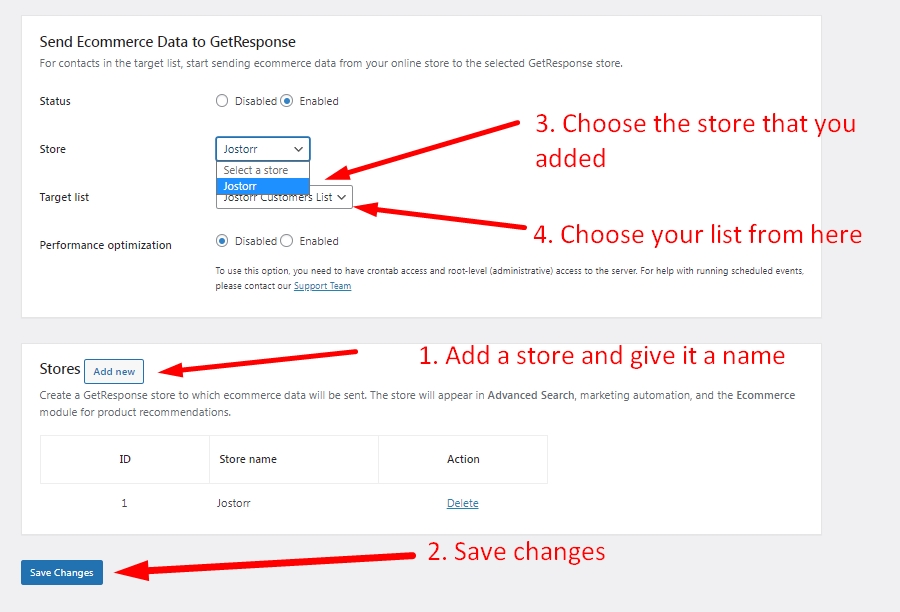
Now woocommerce is linked with getresponse and you can start email marketing on your website.
Later on you can export your customers data from here

In case you have old customers on your website you export them on a cvs file by using the advanced Order Export For WooCommerce plugin. Then go to your getresponse account and upload them to your email list.
Tips for better email reach
A lot of times website owners find that their emails never doesn’t reach to the customer inbox. And the common reason for that is their emails go to the spam box and never reach to their customers. So here are some tips prevent this from happening:
- Give your customers the option to unsubscribe from your email list by adding a text or a button at the bottom that said “unsubscribe from our mailing list”. We do this because if your customer didn’t like your messages and doesn’t want to be in your list anymore for any reason we give them the option to unsubscribe rather than just mark it as a spam so it won’t appear on their inbox.
- Clear your list from people who are not interested in what you are offering. You can do this by sending a custom email to your subscribers to know if they are ok with your emails and also letting them know that they can unsubscribe at anytime. That will increase the trust between you and your customers and they probably won’t unsubscribe from your list.
- Don’t send too many emails.
- Don’t send emails that no one will read. If your email doesn’t grab attention then there is no need to send it. Make sure that its well written and has “wow factor” specially on the first sentences.
- Build trust with your email subscribers, Treat them with respect. Send personal emails occasionally and don’t make all your emails for promotional purposes.
Any Thoughts?
If you have any thoughts on how to setup email marketing for woocommerce Or any question please do let me know in the comments bellow. I will do my best to reply in person.
And if you enjoyed this article it would be nice if you consider sharing it on social media or adding a link to it from your website or blog.
Thanks for reading!